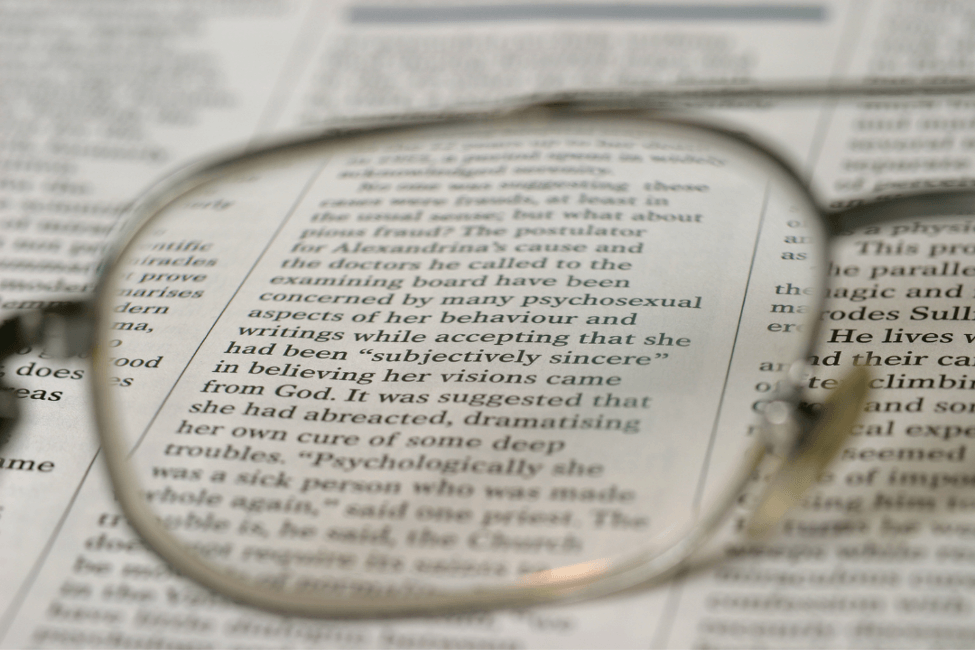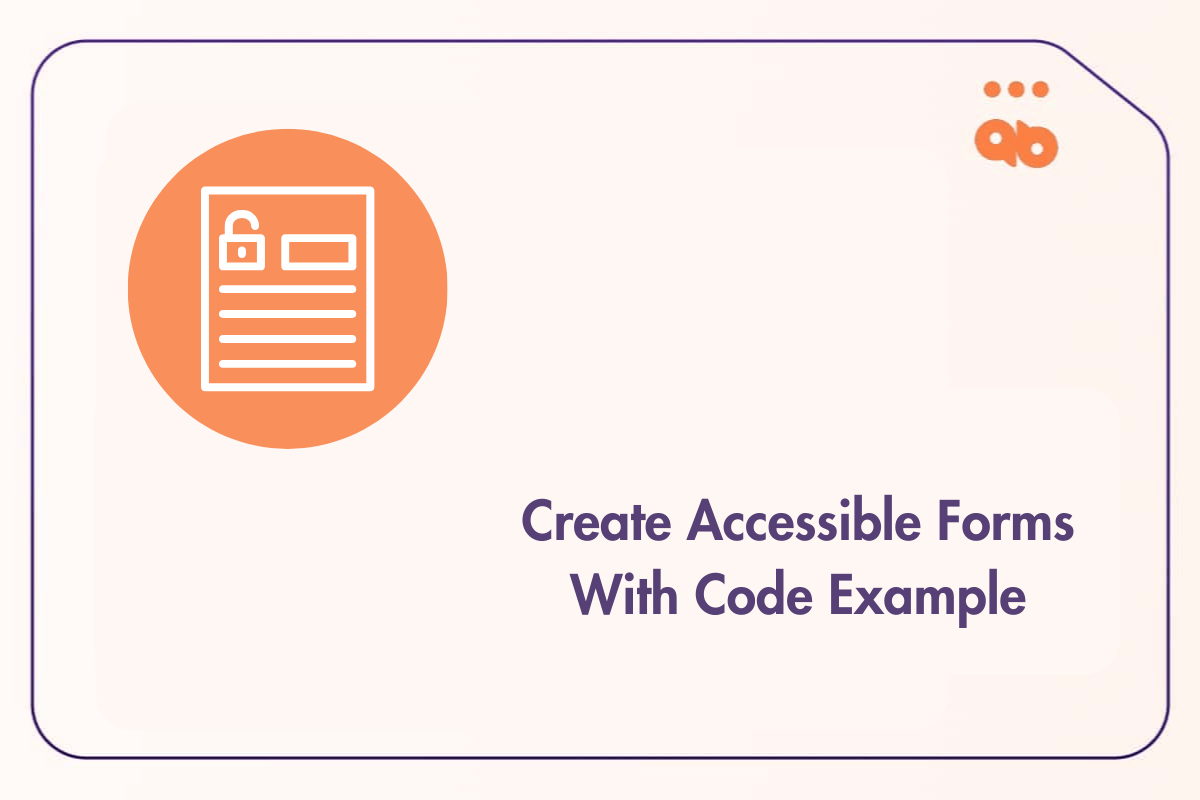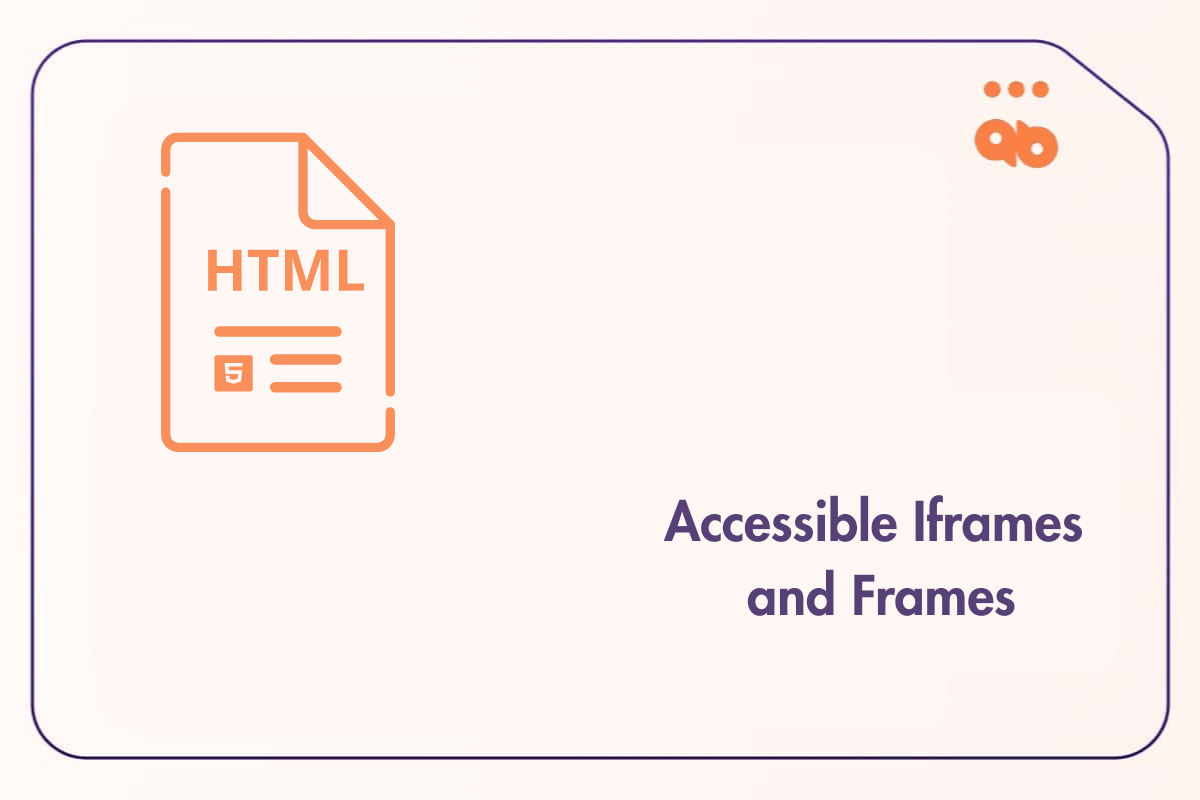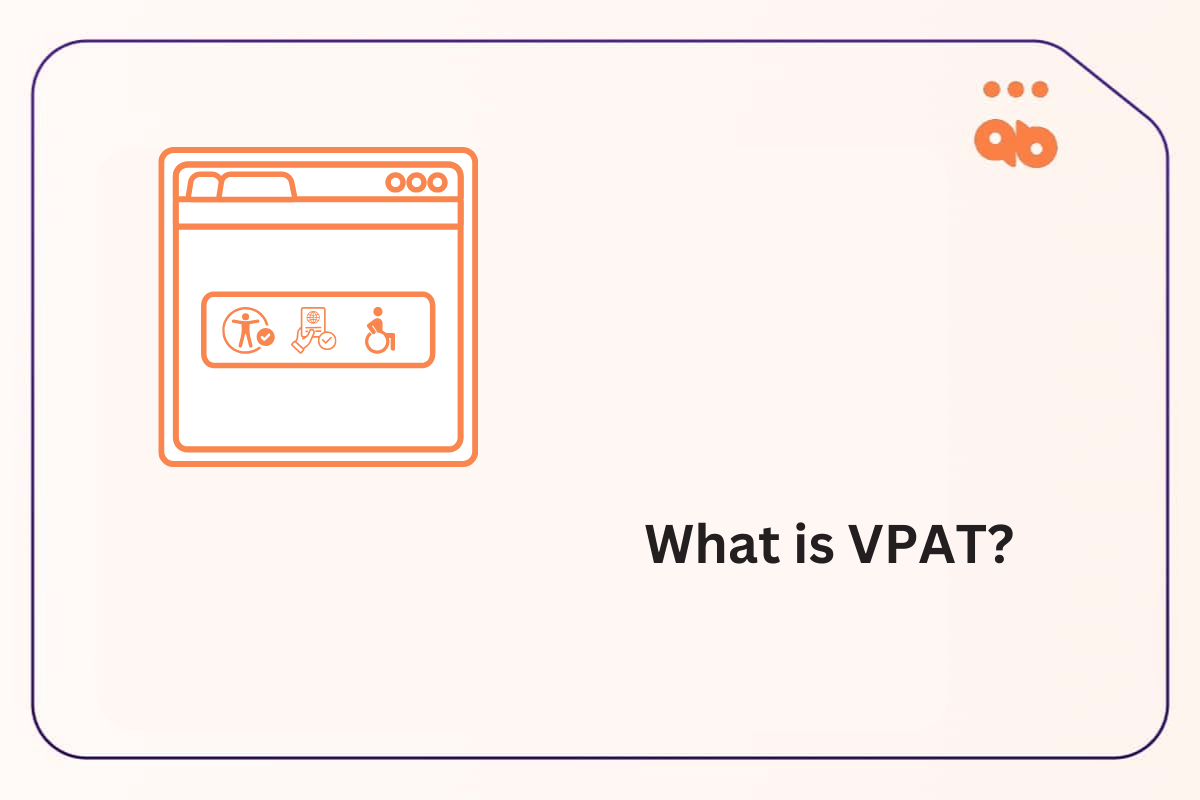Table of Contents
What is Low Vision?
Low vision is a visual impairment that many different things can cause.
The definition of low vision is not entirely clear. It can be considered as any visual difficulty that cannot be corrected by wearing glasses or contact lenses. Still, the term may also refer to specific diagnoses such as age-related macular degeneration, cataracts, diabetic retinopathy, glaucoma, and more.
Low vision is very often caused by myopia. The degree of myopia can vary from person to person, with some people having more severe symptoms than others. Still, it is a broad term that comprises varying levels of vision impairment. In many cases, however, those with low vision can continue living relatively everyday life. Their symptoms are usually quite manageable if they wear the appropriate eyewear and have good lighting in their home and workplace.
What is a Low Vision Screen Magnifier?
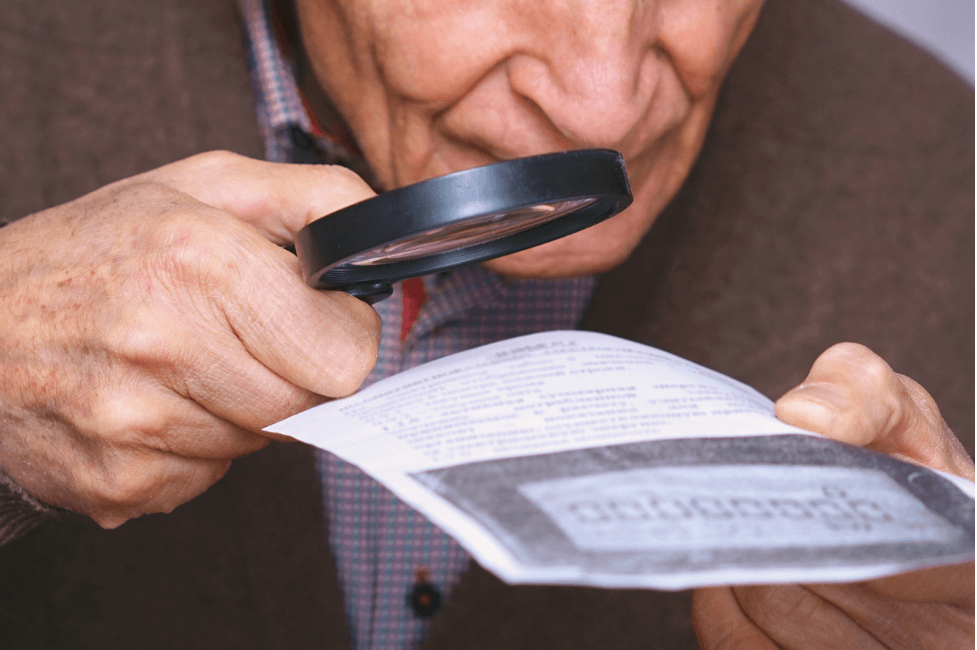
A Low Vision Screen Magnifier is an assistive technology software that magnifies the computer screen to make it easy for people with low vision to read.
With this software, users can change the size of text and other images on their computer screen and set how much they want to enlarge them. It also has tools to help users zoom in on any part of the screen to see it more clearly.
Some of the well-known magnification software in the market are ZoomText, Keratograph, MagniClearn Free to name a few.
Here is a detailed video on how to use Zoom text
Although magnification can help a person with low vision overcome the main difficulties, some issues might still be. Scrolling around parts of the page may be required to view an image if it is of a substantial size. Assuming a pop-up comes on to the side of the current visual focus. In that case, when a user with low vision has selected something in the background, this alert may not appear in the magnified area. Strategically place pop-up boxes, notification alerts, and error messages around the viewable focus to ensure that users do not miss them.
Screen Readers
We know that a screen reader is a tool that reads aloud what you see on your screen and displays the information differently for the visually impaired.
There is a common misconception that only blind people use screen readers. Still, they can also be beneficial for those of us with low vision.
The audio narration can help understand the content of the visual text, especially for people with low vision. ZoomText is a magnification software that has basic screen reader features bundled into it. Screen readers featuring screen magnifiers are often limited in their functionality. They aren’t as functional as dedicated screen readers, but they are enough for most cases.
Color Customization
The low contrast between the text and the background makes it hard for people with low contrast vision to read. The text may not be easily visible, which is crucial not to use color alone to convey important information. Some people may experience pain due to the bright light of computer screens, TV screens, or other devices. To counter the effects of low contrast and brightness, users may adjust the colors in their OS or browser.
The person suffering from low contrast vision may not be able to read the information that is conveyed by color alone. Similarly, the color may not be easily visible to the person suffering from low contrast vision.
This can cause many problems for people suffering from low contrast vision, including not reading web pages or accessing critical information in public spaces. For this reason, it is crucial for anyone designing a website or public space to avoid using color alone as the only means of conveying important information.
Designing for low vision
The focus must be visible on Links, Buttons, and all Controls – (TIP: Enable both visible: focus and: hover state). Some users, who have a visual impairment, may use just a keyboard or a mouse as input methods. Enabling visible focus and hover states helps the user identify where their keyboard or mouse focus is on the page. The standard browser: focus passes WCAG, but it is notably favorable for low vision users to use both CSS: focus and: hover states.
Text to Color Contrast ratio against the background – All text must pass the guidelines for color contrast against the background. (TIP: verify using WebAim Contrast Checker or a similar tool). Some users with low vision may see things with less contrast, meaning text and borders may not be as clear to differentiate. Watch out for textual elements that are similar to the background color because they may be challenging to read for even regular users, let alone vision-impaired users.
Differentiate between Text and Custom Controls – The user interface should clearly distinguish text and controls such as buttons and links. Users with low contrast may struggle to know which navigational or actionable items on a web page are clickable. This often happens when the text blends in with the background color and other elements on the page.
Enable Pinch-and-zoom feature – When zooming is disabled on a web page, a person with a low vision using a magnifier may not be able to read the content. Tip: DO NOT set parameter “user-scalable=no” to NO.