Accessibility testing is crucial given the abundance of cross-platform mobile apps on the market. Testing professionals must make sure that mobile apps are well-tested from all user viewpoints because platforms, browsers, software, and tools are always improving.
What exactly do we mean by evaluating mobile apps for accessibility?
A website or app’s usability for all internet users, including those with special needs or disabilities, is evaluated through software testing. Accessibility testing ensures that fixed conditions do not prevent someone with a disability from using online resources like everyone else. Usability testing is generally thought of as being within this category.
By testing mobile apps with actual users, usability testing ensures that users get the best possible experience. It assesses how user-friendly the mobile application is to navigate through and how well it matches user experience.
Table of Contents
Mobile App Accessibility: What does it mean?
A mobile app that is said to be accessible can be utilized by someone who has a disability. It’s possible that someone using software that reads web pages and apps aloud may suffer from vision impairment or have a reading disability. Or a person who watches videos with captions on because they are unable to hear well. For the more than 1 billion people with disabilities globally, it is crucial to develop mobile applications or mobile websites for smartphones, tablets, and wearables that they can use without any barriers. This is known as mobile app accessibility.
All of these users can use mobile websites and apps when they are created properly. Mobile technology, however, is frequently not created with accessibility best practices in mind. How come? Often, it is due to lack of awareness. Nobody wants to exclude any group from using an application intentionally. The best practices for mobile accessibility were taught to many developers without including the need for accessibility. When this is the case people with impairments are impacted. They also want to utilize online banking, buy, read the news, and communicate with friends and family online.
Accessible applications can make a big difference. For example, engagement can be increased by doing something as easy as adding captions. Over the past eight years, captioning has improved video engagement by over 500%. And today we consume the most amount of media through our phones be it social media, OTT platforms or YouTube. The market for apps that make use of these forms of assistive technology will expand as more people continue to consume content over mobile devices. These functions and apps are available on even entry-level smartphones for those with disabilities.
Mobile App Accessibility: Why is it needed?
Millions of people use the internet every day, and many of them are active users who depend on the availability of internet powered applications on their fingertips. Literally. We all use our mobile devices for a variety of things made possible on the go. This calls for the development of apps that are quick and simple to use in remote locations and networks with poor connectivity. The inclusion of the broadest user base is a goal of designing accessible mobile and online apps, in addition to physical impairment.
A physical or mental condition that restricts a person’s movements, senses, or activities is referred to as a disability. A disability can be cognitive, developmental, intellectual, mental, physical, sensory or even a combination of these types of impairments. Some users who require accessibility include:
- Users with poor motor skills who struggle to use the mouse or tap on smaller buttons on a smartphone screen.
- Seniors or users with intellectual disabilities who may not be able to comprehend complex instructions
- Color-blind users who have difficulty distinguishing a button’s text from its backdrop color
- Dyslexic users who struggle to understand long passages of text
Mobile App Accessibility Testing: Why It’s Important?
One of the abilities a capable mobile app tester should have is the ability to assess a mobile app’s accessibility. One reason for undertaking accessibility testing for mobile apps is to ensure that an application is usable by everyone.
- As part of compliance efforts, many nations and governments have made it mandatory for enterprises to do so.
- Accessible testing is an essential step that greatly enhances an application’s ability to comply with legal requirements and fend off any legal action.
- Numerous mobile tests are necessary for a mobile app to be highly functional and provide an excellent user experience.
- To ensure that every user can utilize an application or website, digital accessibility should be considered during development.
- One of the major effects of the pandemic has been the rise of work-from-home opportunities, which has necessitated the accessibility of mobile apps.
- Consider a business that wants to expand its user base. It surely will achieve such goals by having a mobile app in addition to a website. Now, more accessibility leads to a better user experience. The latter is what results in a strong brand presence.
In a variety of circumstances, including legal, mandated, and inclusion, digital accessibility is becoming more and more crucial. Everyone, not just those with restrictions, benefits from it and it is the right thing to do.
The Checklist to Follow while Mobile App Accessibility Testing
1. General Instructions:
- A title for the app is required.
- The hierarchy must be upheld by the headings.
- Landmark ARIA to depict the structure of an app or page, roles like search, navigation, content info, complementary, and banner should be used.
- For touch events, at least one of the prerequisites listed below must be satisfied:
- The down-event shouldn’t be used to launch any endeavors.
- The action is initiated by the up event, and once it has been carried out, a choice is made as to whether to halt it or reverse it.
- Any action initiated by a down event will be undone by the up event.
- Starting the action as soon as a negative incident occurs is essential.
2. Touch Targets and Placement
Mobile devices’ increased resolution enables numerous interactive elements to coexist on a small screen. These components must be sufficiently large and spaced apart for users to reach them by touch. Especially when users need to use the mobile with quick gestures, the tap targets in the app should be large enough for user to interact with accuracy and confidence. The following are recommended touch target sizes:
- constructing touch targets with a minimum 9 mm height and 9 mm width
- Including the area around tiny touch targets that is inactive
Regardless of how the device is held, interactive elements in mobile apps should be placed where they are simple to access. Developers should think about how a button location that is simple for certain users might be challenging for others. Use with the left or right hand, for instance, or how far the thumb can move. The following are ideas for where to set touch targets:
- Put buttons at a convenient location.
- Give all interactive components the option of flexible use.
3. Color Choice and Color Contrast
Verify the foreground-to-background color contrast ratio. To check if the ratio is more than 4.5:1 for normal text and 3:1 for large text and icons, you can use a tool like a Color contrast analyzer for iOS or the iOS Accessibility Inspector and Accessibility Scanner by Google for Android. A low color contrast ratio makes the material harder to read. Avoid color combos like red and green when choosing a color as they may be challenging for those who are color-blind.
4. Different Designs for Different Screen Sizes
Mobile devices are distinguished by their smaller screens and unique aspect ratios. That needs to be considered by designers when creating native apps. The amount of information that can be viewed on a tiny screen is constrained, especially when the user needs to zoom in on the content owing to eyesight problems. The following ideas will assist users in getting the most out of small screens:
- To reduce the need for users with low vision to zoom in and out, touch controls and preset screen sizes for content are provided.
- Placing the form field behind the labels rather than next to them.
- Reducing the amount of data on each page by offering a mobile website specifically for mobile devices or intentionally constructing the website.
- Link text length can be changed according to the viewport width
5. Consistent Navigation and Layouts
Consistency in content, layout, and navigation are all important components of user experience. Those with weaker motor skills could have trouble using a mouse or keyboard. They frequently avoid using web browsers in favor of mobile apps. Users of all kinds can benefit from mobile apps with assisted navigation that leads them from one option to the next.
Additionally, layouts are a crucial factor in determining whether mobile apps are accessible to all types of users.
6. Simple Data Entry Methods
Another distinguishing feature of mobile devices and native applications is multi-modal data entry, which allows users to enter data using a variety of methods, such as speech, a wireless keyboard, and an on-screen keyboard.
Other data entry methods can take the place of text entry, which can be time-consuming and difficult for some users. Simply integrate select menus, radio buttons, and checkboxes, or have information like date, time, and location auto-fill to lessen the amount of text entry needed. Since typing takes time, offering alternatives like data exchange between apps, autofill, or even dictation enhances the whole app experience and prevents mistakes.
What to use: Mobile Accessibility Testing Tools
There are several tools available to test for mobile accessibility on both Android and iOS platforms. Here are a few options:
iOS
- Accessibility Inspector: Accessibility Inspector is a tool that shows all the actions that can be performed by selecting and interacting with the elements on the screen.
- VoiceOver: A built-in screen reader for iOS that provides spoken descriptions of on-screen content and allows users to navigate through apps using gestures and voice commands.
- A11yTools: A suite of web accessibility testing tools coupled into an extension built by Paul J Adams, includes a mobile scanner for both Android and iOS devices. It checks for issues with color contrast, font size, and other accessibility features.
- Axe DevTools Mobile: A mobile version of the popular Axe accessibility testing tool by Deque. It is available as a free app on both Android and iOS platforms and provides detailed reports on accessibility issues within mobile apps.
- WAVE Web Accessibility Tool: This tool allows you to test the accessibility of mobile websites on both Android and iOS platforms. It checks for common issues like missing alt text and provides guidance on how to fix any problems found.
- Color Contrast Analyzer: A tool that allows you to test the color contrast of elements within your mobile app or website. It is available as a free app for both Android and iOS platforms.
Android
- TalkBack: A built-in screen reader for Android that provides similar functionality to VoiceOver. This is included by default in the Android Accessibility Suite.
- Accessibility Scanner: A free Android app from Google that checks the accessibility of other Android apps on your device. It offers suggestions for improvements and provides links to relevant accessibility settings.
- Android Accessibility Suite: Android Accessibility Suite is a collection of accessibility services that help you use your Android device eyes-free or with a switch device.
Android Accessibility Suite includes
- Accessibility Menu for large on-screen menu to control gestures, hardware buttons, navigation, and more.
- Select to Speak: Select something on your screen or point your camera at an image to hear text spoken.
- Switch Access: To interact with an Android device using a switch or a keyboard instead of the touch screen.
It’s important to note that automated testing tools can only catch a portion of accessibility issues, and manual testing is also necessary to ensure that your mobile app or website is fully accessible to all users.
Ending Note:
Traditionally, web accessibility has been neglected. In recent times we have seen an uptick in the importance of removing barriers to the web due to rising lawsuits and inclusion movements. However mobile app accessibility still has a way to go in terms of its importance. Spending money and time upfront on accessibility is far more cost and time effective than resolving accessibility problems after the application has been launched. A more extensive audience will be exposed to an app with good accessibility than one with bad accessibility. Additionally, it will enhance user experience and hence support a wider user base.
Get in touch with our accessibility auditors to help you evaluate the accessibility of your mobile app today.

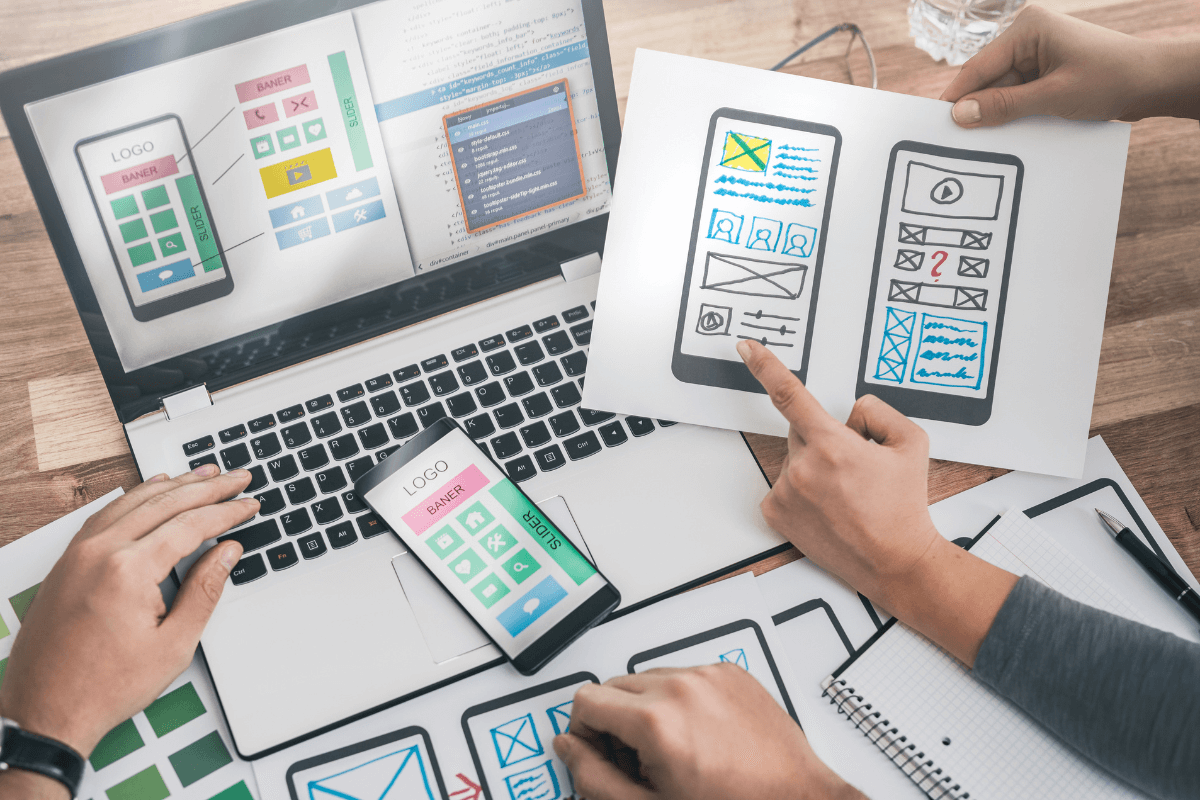
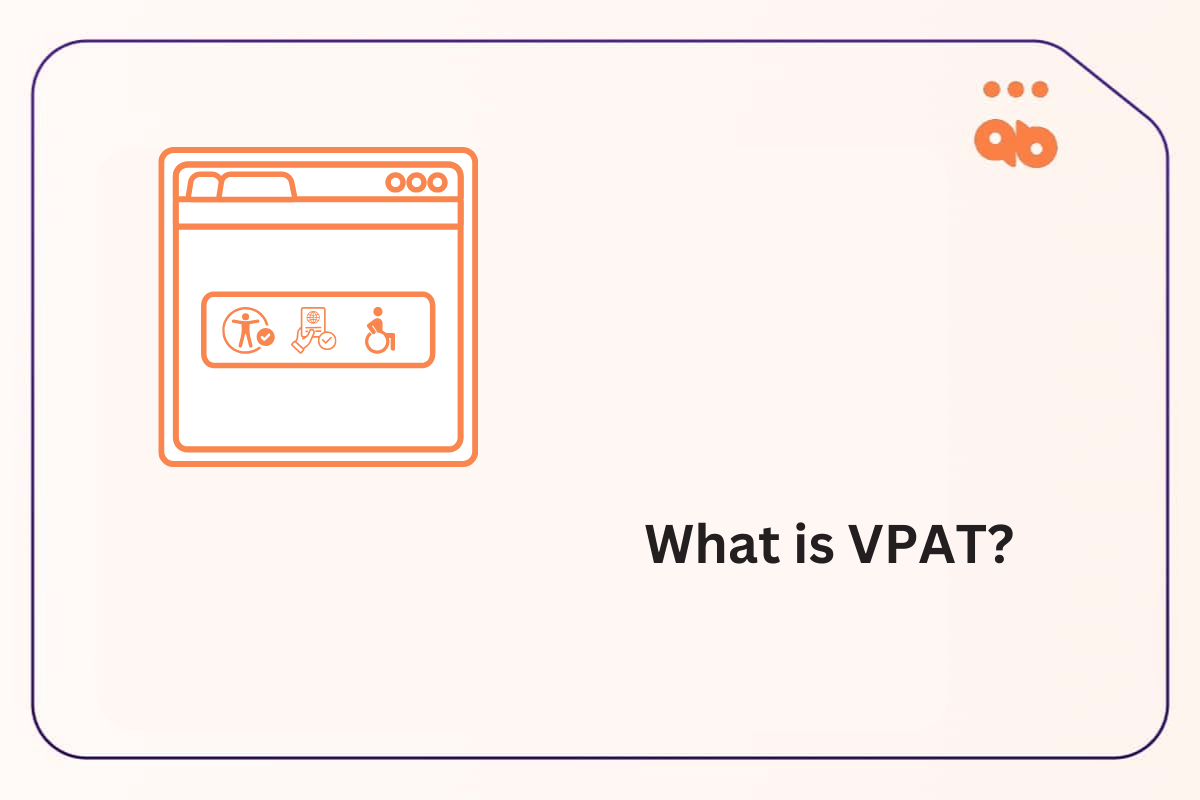
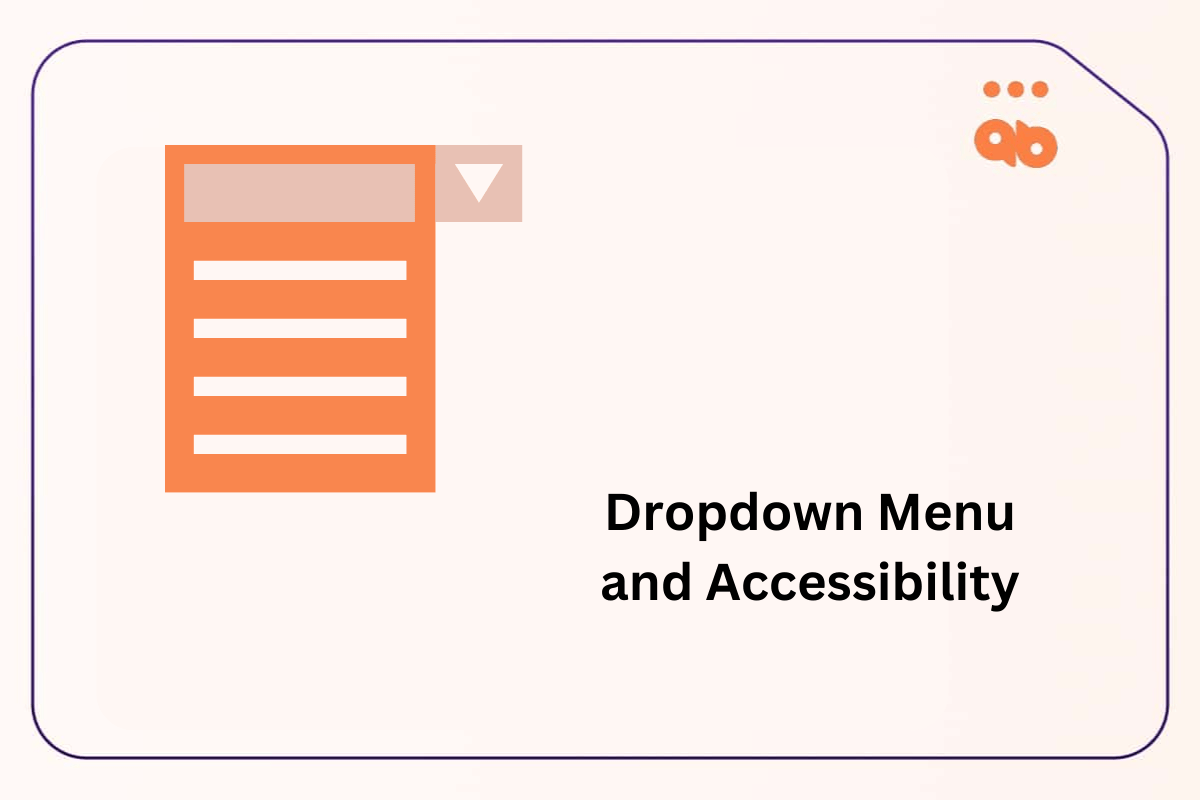
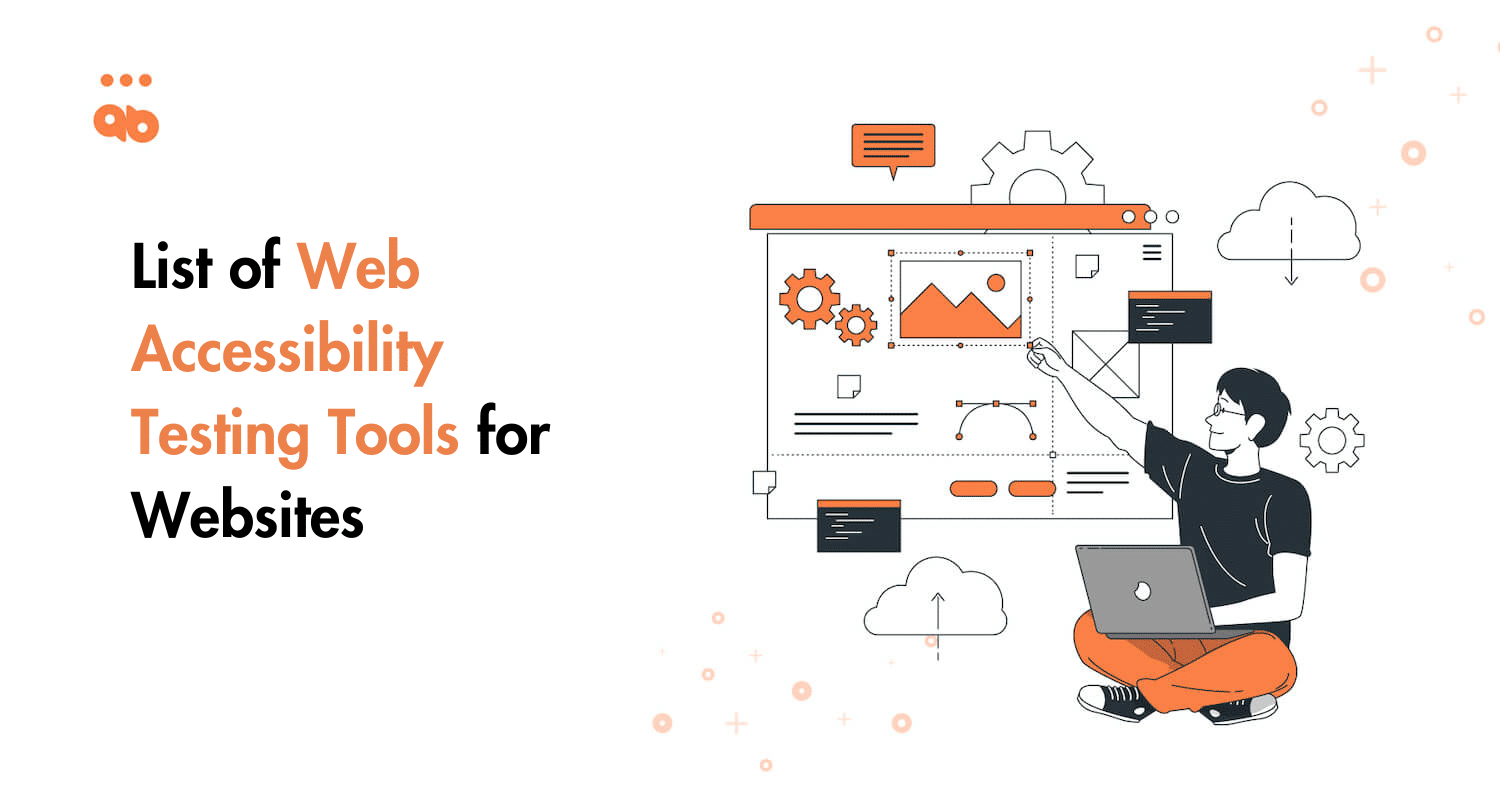
2 responses to “Ready-to-Use Checklist for Mobile App Accessibility Testing”
After passing through your article, I found it was very interesting & helpful. I would like to suggest some points to increase the readability of your article, which are as below.
1.Use proper color contrast
2.Provide alternative text for images
3.Ensure the app is navigable using a keyboard
4.Use descriptive labels
5.Provide closed captioning or transcripts for video content.
For non technical people, it can be difficult to produce accessible apps without disabilities. So, I would suggest you can take help from an expert company like Alakmalak technology. They will do your work at a minimum price with good quality.
Thanks for this article, it inspires me in the making of a checklist for design system component accessibility testing. Do you mean “Placing the form field BELOW the labels rather than next to them.”? Now it is written behind. Also, the skip-link on this particular page does not seem to work.