Dissecting The Dashboard View
LERA Help - Dissecting the Dashboard
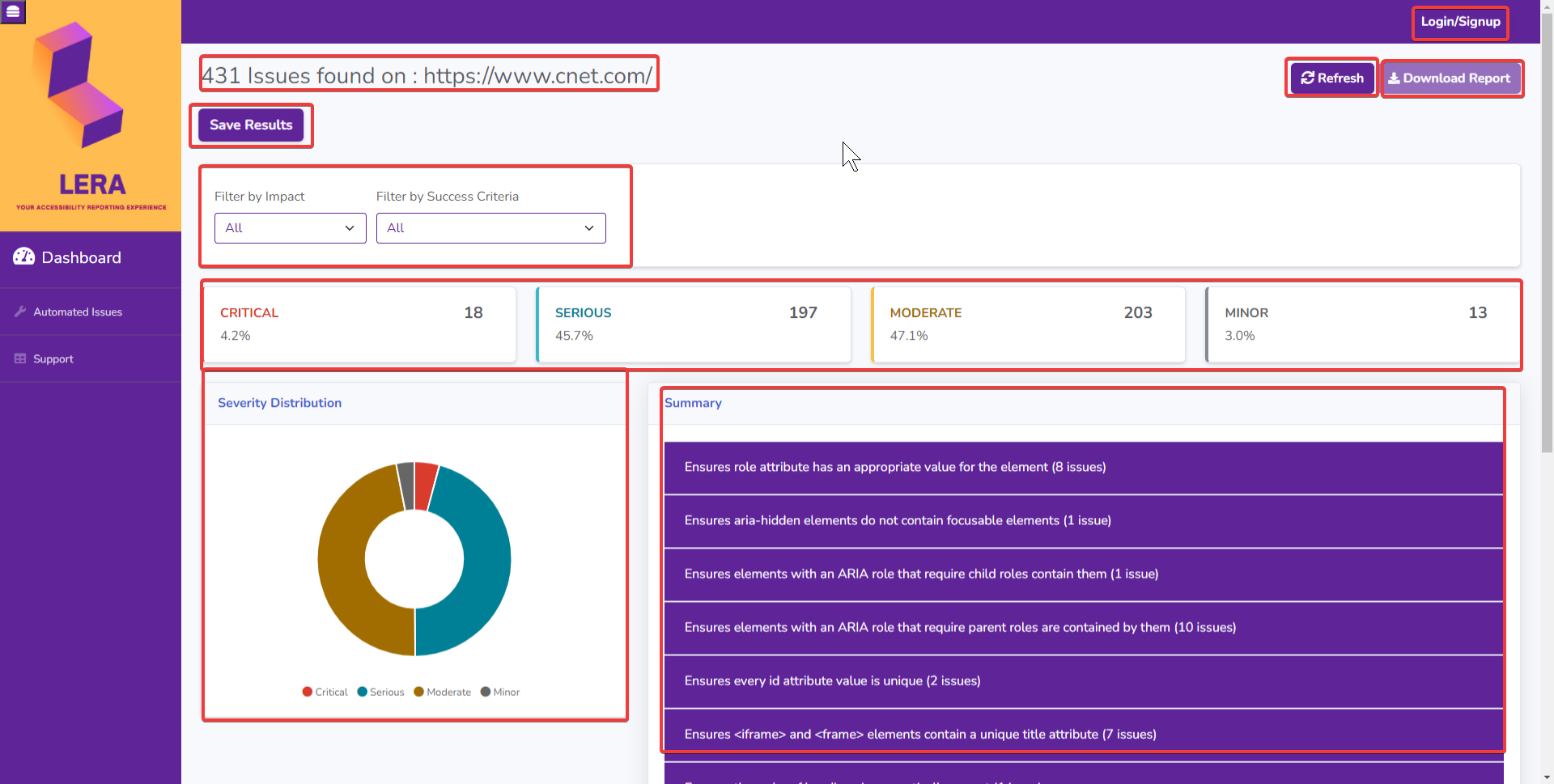
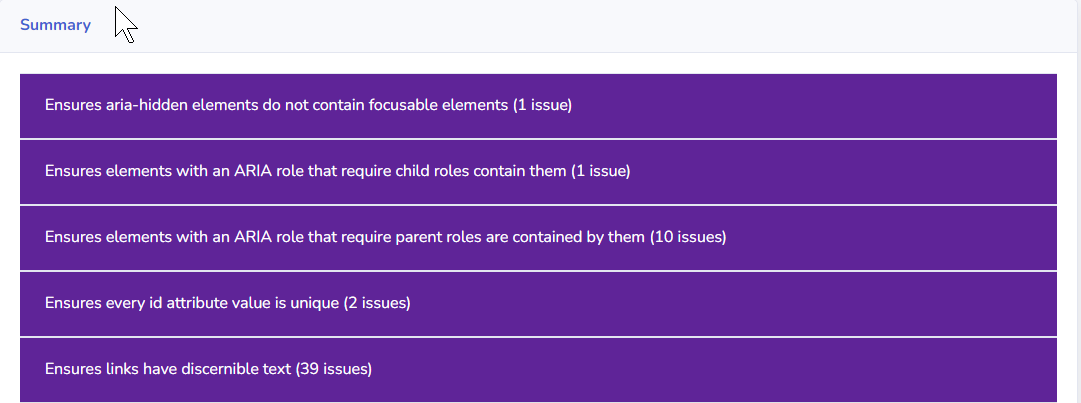
Summary
A table displaying a summary of violations by describing the issue. Clicking on the table will take you to the Automated Issues tab where there is detailed information of the violations categorized by issue description, name, code snippet, success criteria and recommendations.

FILTERS
Two useful filters are available here to quickly sort through multiple violations.
Filter by Impact allows you to refine the search by Critical, Serious, Moderate, and Minor issues.
The Filter by Success Criteria has multiple WCAG 2.1 Success Criteria tags that are found during the audit of a particular URL.
Using both filters allow for custom views of violations that saves time sorting through issues manually.
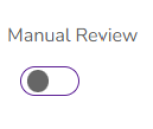
Insights
The Manual Review button displays additional information that the AI cannot map to a success criteria and are required to be checked manually to determine if they are valid bugs.
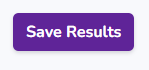
Save
The Save Results button will allow you to save the scanned webpage as a report. You must be logged into your account to access this feature.
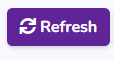
Refresh
The Refresh button allows you to audit a fresh webpage. It clears the cache and starts the audit of all the contents on the page again.
NOTE: If you want to audit a separate URL on the same domain, you must navigate to the desired page on the website before hitting Refresh.
Download
The Download button allows you to download the report that was saved. If it is greyed out, you must log in to access this feature.
Update
The Update feature is available after Saving a report (not show in screenshot). This function will replace the old results in the report with the latest results.
The Update feature is useful when there are changes to the webpage that is scanned again, or if custom issues need to be added to the report.
