Workflows
LERA Help - Workflows
Scan
The Scan function audits one page at a time for any given domain against WCAG 2.1 Level A and AA success criteria.
Violations are shown as a Summary and a graphical distribution categorized by severity. Details of the issue available under the Automated Issues page. The issues can be filtered by Severity and Success Criteria, and each issue description expanded for further details. Apart from the issue description, LERA also displays the path, code snippet, and recommendations on how to fix the error. There is also a visual assistant that visually identifies the error on the target page. The element will be highlighted with a yellow shadow, and the page centers itself to bring the error to the center of the screen.
The Scan workflow has two main sub functions – Scan and Save. The scan role allows multiple webpages of a single domain to be audited for accessibility issues, one at a time.
The Save feature will allow for saving of the webpages that were just run through the Scan function. Each page has to be scanned and saved manually, one at a time.
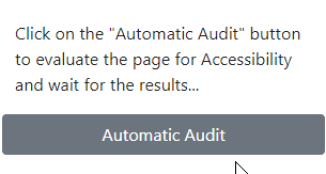
Automatic Audit
Navigate the webpage you want to audit, select LERA from the extension list and run the Automatic Audit.
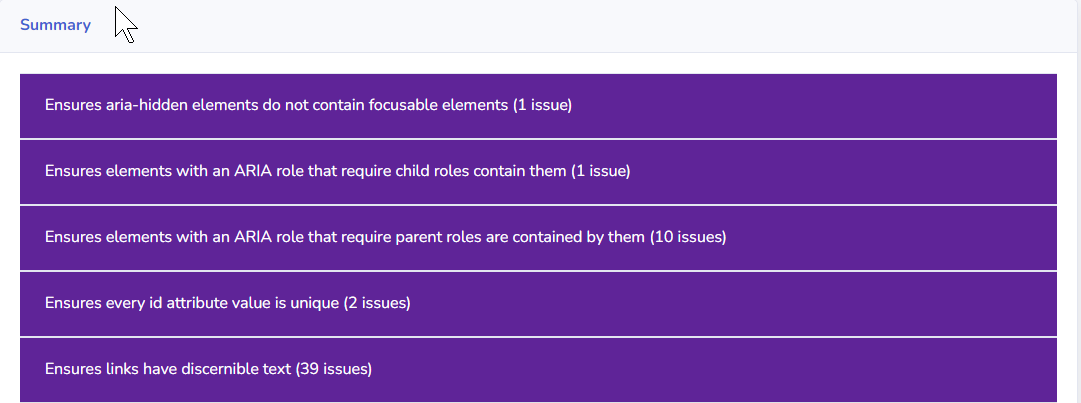
Summary
The dashboard will launch in a new window. The summary can be viewed from the dashboard home page. Clicking on the table will navigate to the Automated Issues tab where each violation can be examined in detail.
Automated Issues
Automated issues tab can also be navigated to from the Dashboard navigation pane on the left hand side of the window.
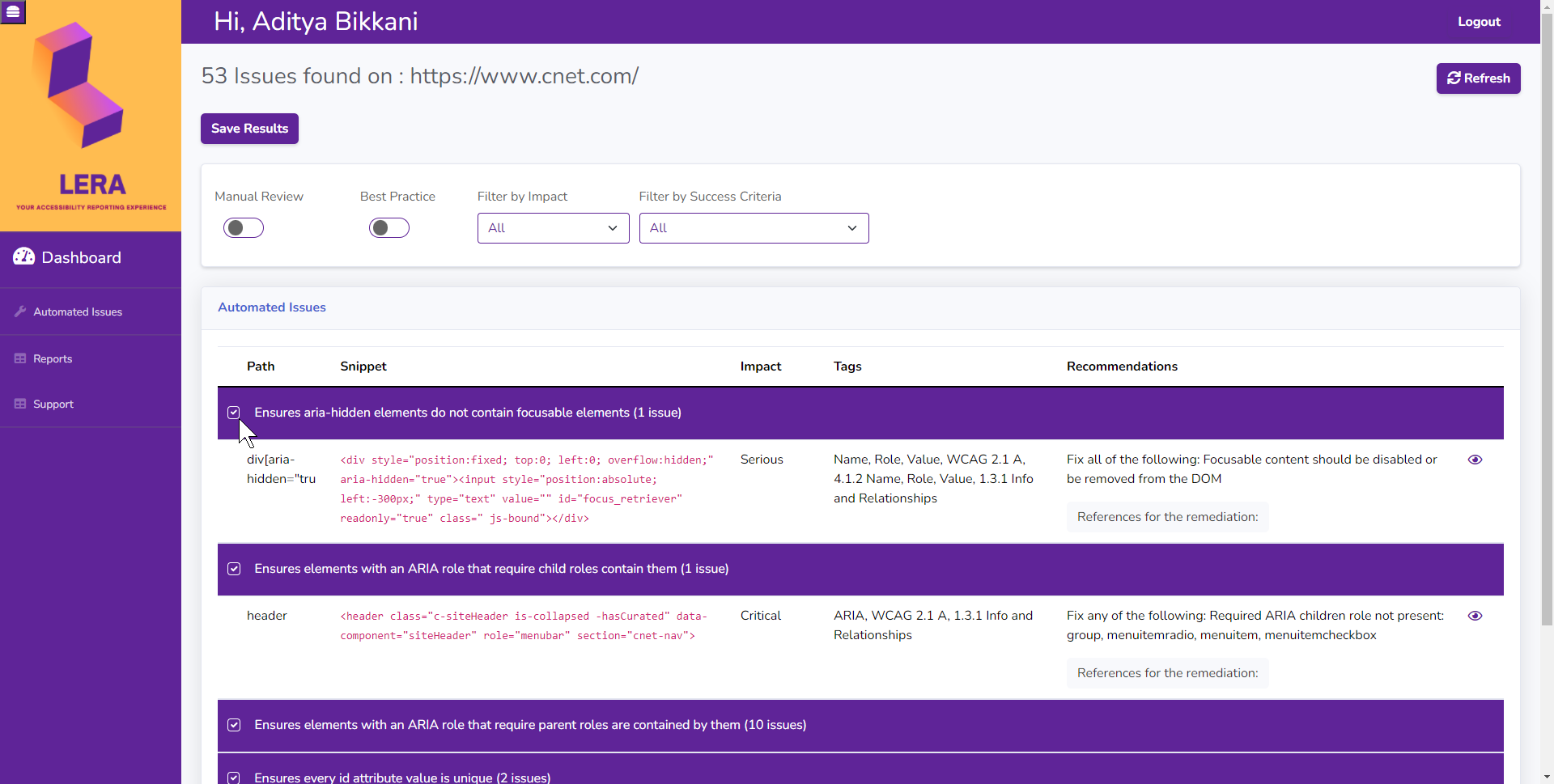
Automated Issues In Detail
This tab displays the details in the Summary in detail with a menu that expands and exhibits the Issue Description, Path, Code Snippet, Impact, Tags, and Recommendations on how to fix the issue.
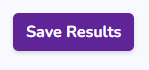
Save Results
You can choose to save your results to build a report, or download the issue violations of just one page.
Hit Save Results button to save the scanned webpage results to your account
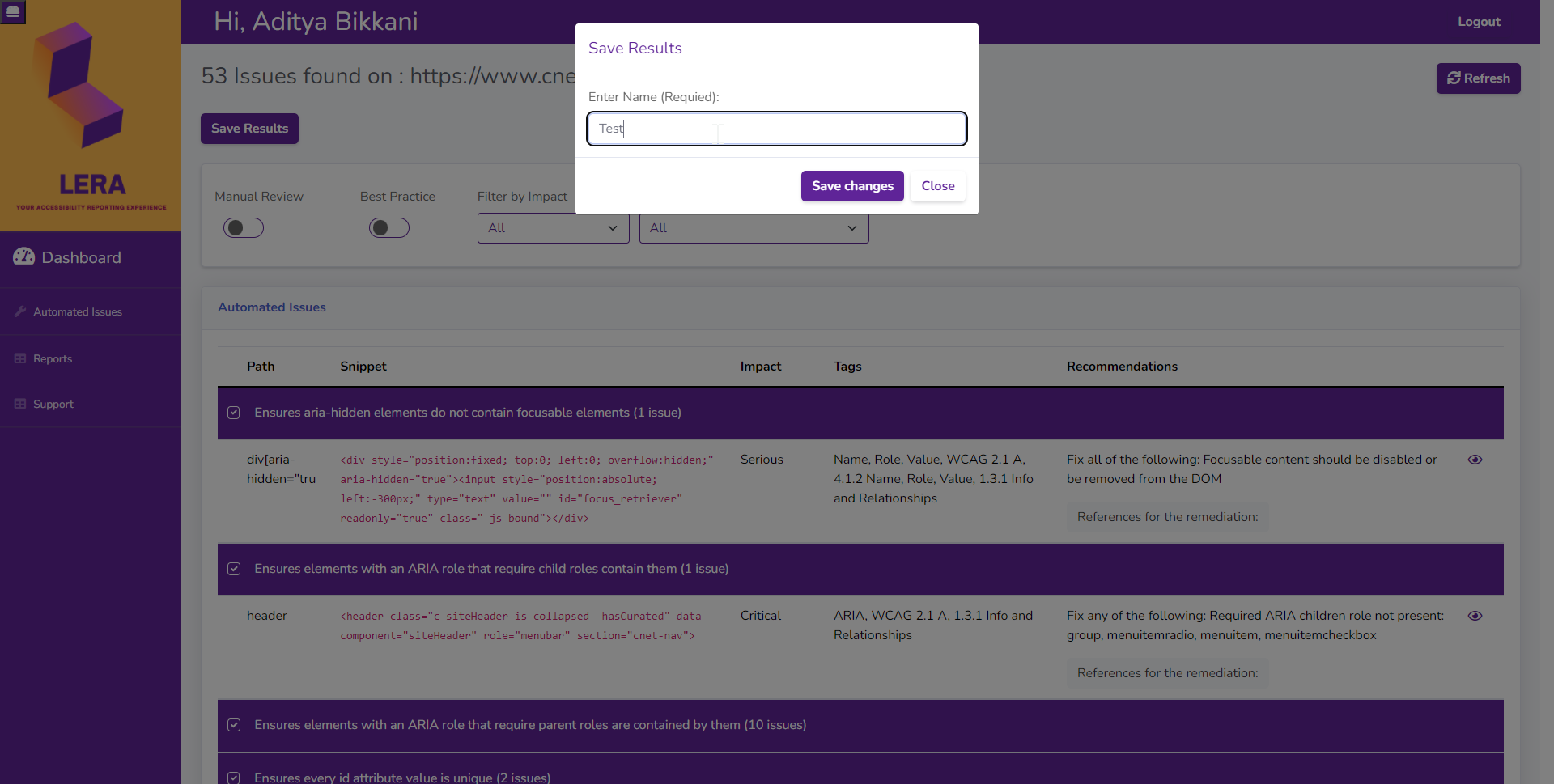
Saving Report
Hit save and enter a name for the file you want to save
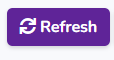
Scan Another Page
Navigate to a different URL on the same domain that you want to audit.
Go back to the LERA dashboard and hit Refresh on the top right hand corner.

New URL
Refresh allows the tool to rescan the URL and the change will be reflected at the top of the window.
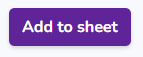
Add To Sheet
Add to sheet, allows the results of the new URL to be added to the report that was saved earlier
