Reports
LERA Help - Reports
The Report workflow allows the user to save the scanned URL to their account as an excel sheet. Multiple URLs in the same domain can be added to the sheet allowing for the creation of custom reports. When compiling the report, a user can choose which issues they would like to add to the report. By default all the issues are included, and there is an option to deselect individual issues in the Automated Issues tab.
Navigate To Reports
Navigate to Reports by clicking on the Reports tab in the navigation page on the left hand side of the LERA window.
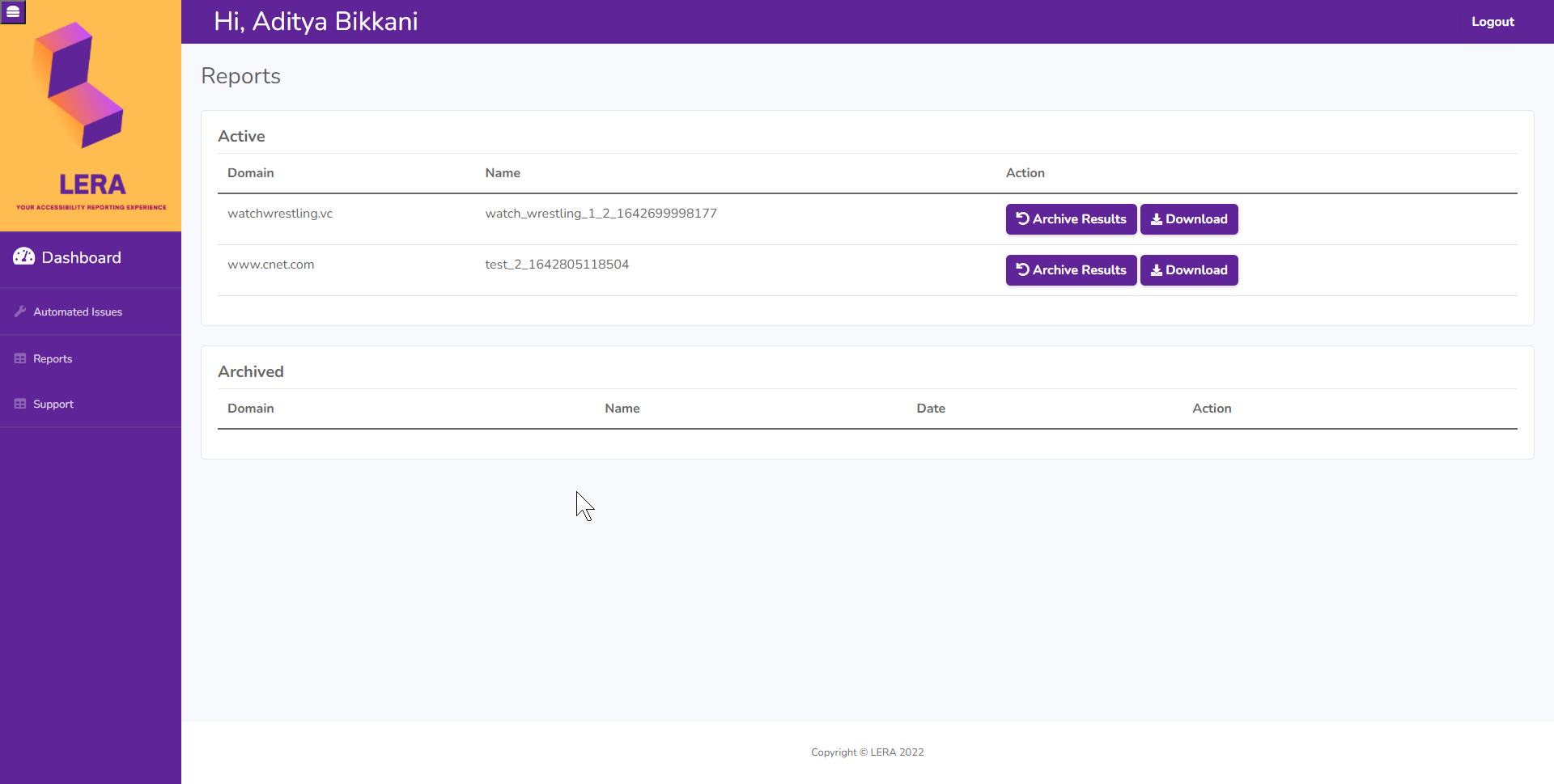
Reports Tab
The Reports tab will help you manage your reports that you build and save. Here you can see all the reports you have created, archive, download and delete them.
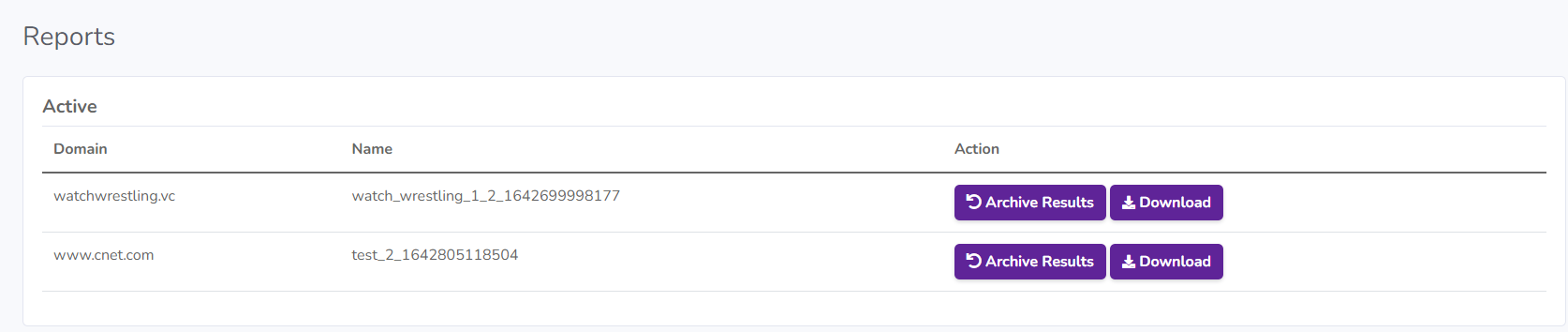
Active Reports
This section allows you to manage your Active reports.
URLs from the same domain can be added to the report at any time as long as it is in the Active section.
The Update function allows you to add a new webpage, or custom issues that you want to include or omit which building the report.
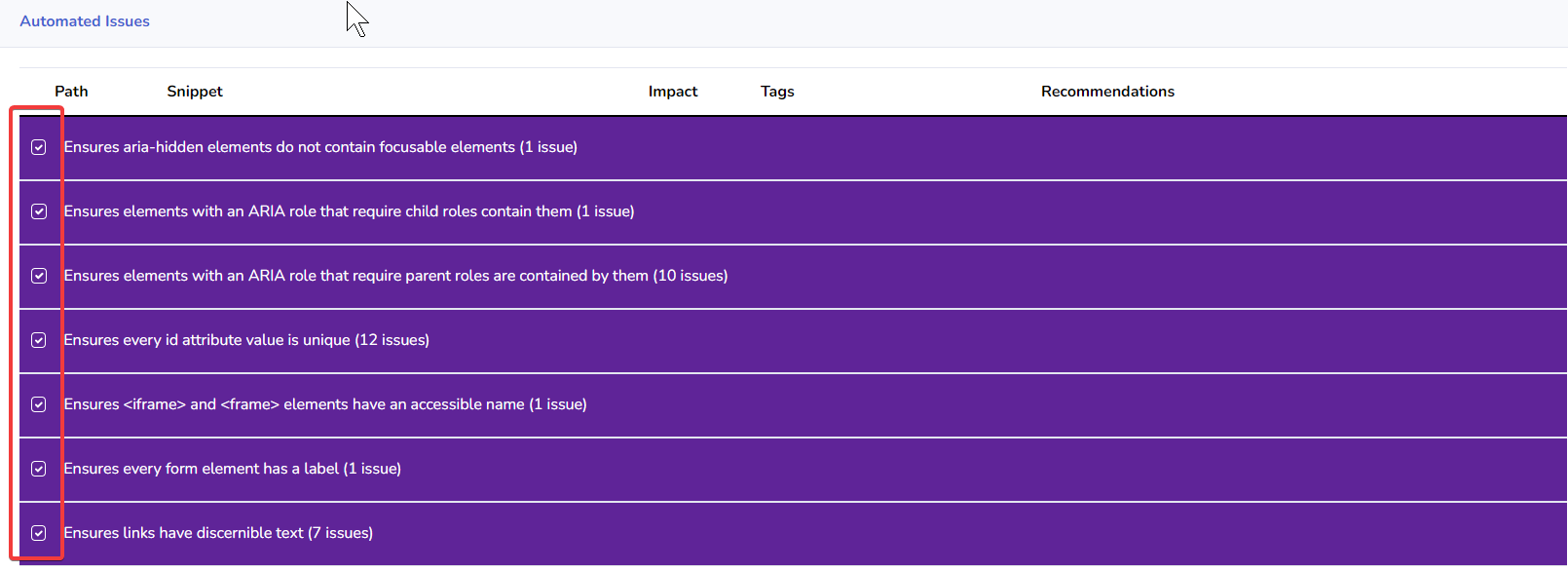
Custom Reports
From the Automated Issues tab you can choose custom issues from the listed issues to include in the report.
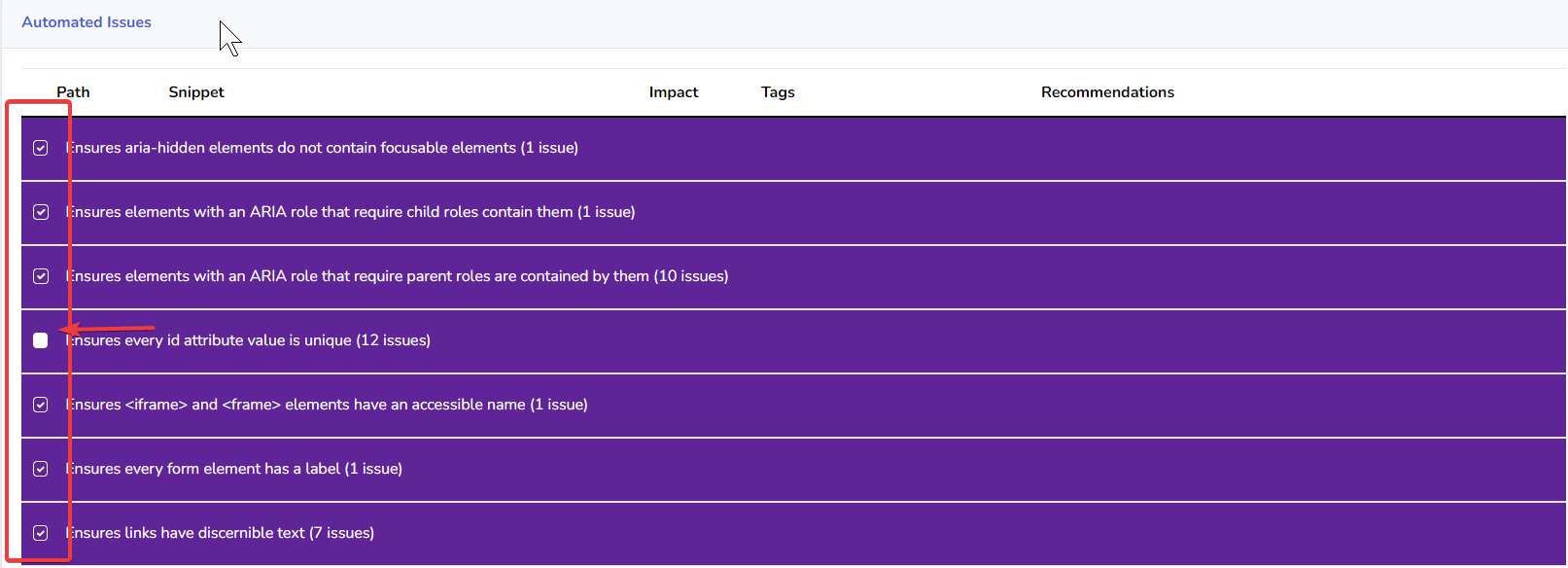
Choose Issues
With the help of the checkbox selector you can deselect any issue category to omit it from your report. By default all the issues are selected, and if you do not make a change all the violations will be automatically included in the report and available for download.
The selection can always be altered by Updating to refresh the report.
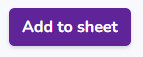
Add To Sheet
Another way to build a report is to Scan a New URL, and Add to Sheet. This process can be repeated for multiple webpages to build a report.
