Export
LERA Help - Export
The Export function allows you to Archive the saved reports for future use, and Download reports at any time as an excel sheet. Archiving a report makes the report available to download at any time. Once Archived a report cannot be customized. It can be Downloaded or Deleted. The Active section of Reports is where current reports are saved. These reports can have additional audits added to them, and remain available until Archived or Downloaded. The excel sheet is pre-formatted with filters to allow for easier sorting of the issues.

Archive Reports
You can Archive reports for future use. Once you archive the report, you cannot edit or make changes to it. It will remain in your account to Download at any time until it is Deleted.
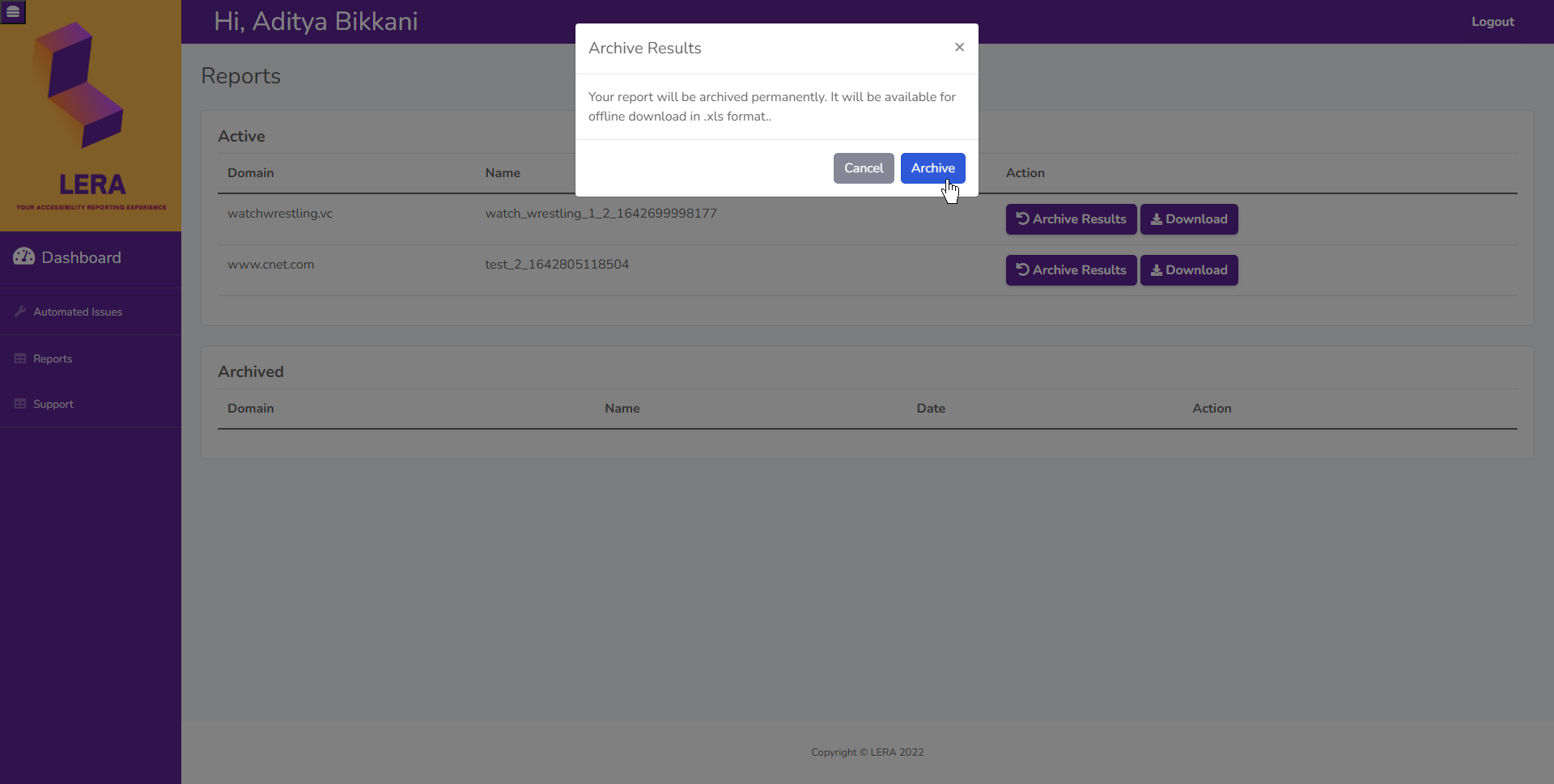
Archive Confirmation
Once you hit Archive, you will receive a confirmation if you want to proceed. Once archived, the report will only be available for offline download in .xml format.

Archived
After moving to archival, the report can be downloaded or deleted permanently.
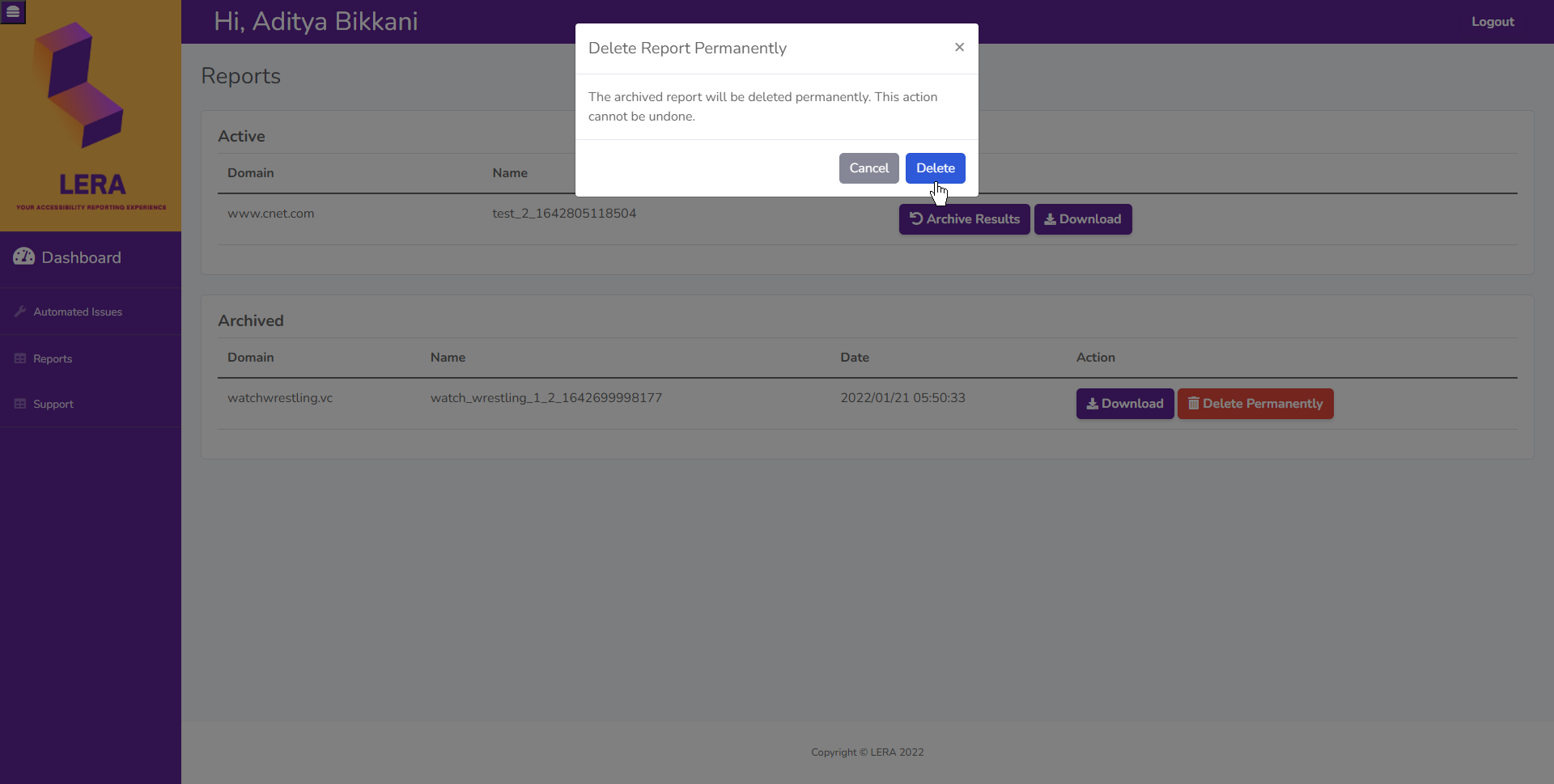
Delete Reports
The delete option is only available after the report is archived. An active report cannot be deleted directly. Once deleted, a report cannot be recovered.

Download Reports
You can Download your report to export your issues in Excel format.
The Download button is also available on the top right hand side of the window, and is activated after the first webpage is Saved.
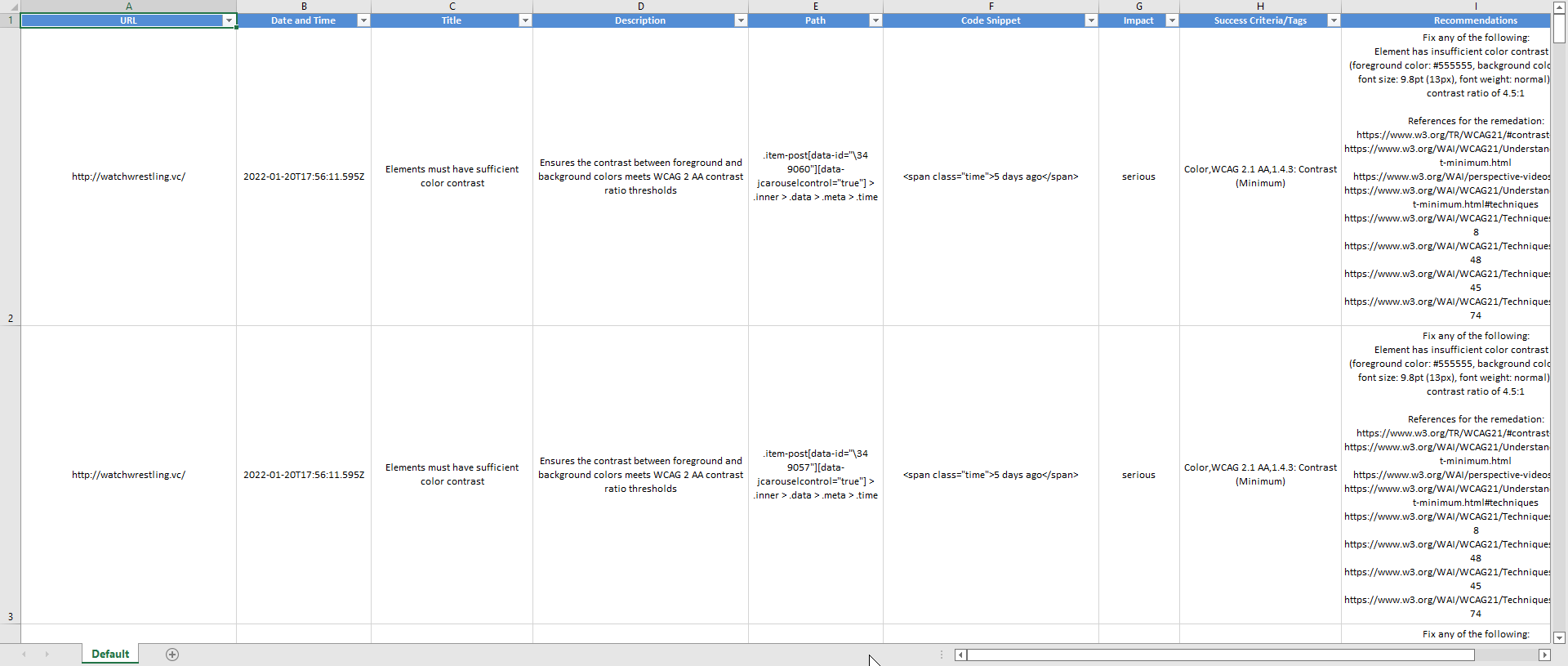
Excel Sheet
The information that you see in the Automated Issues tab will be directly exported to an Excel sheet with pre-formatted filters.
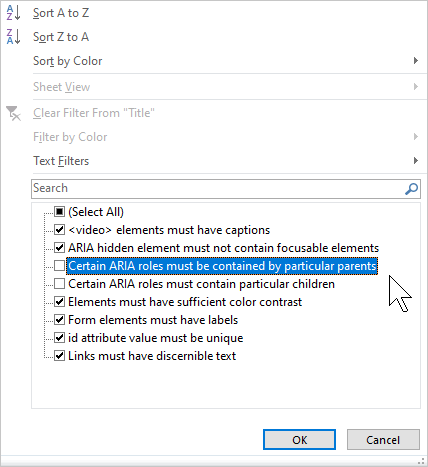
Excel Filters
With the pre-formatted filters set up in Excel, you have the ability to filter by URL, Date, Title, Description, Path, Code Snippet, Impact, Success Criteria Tags, and Recommendations
